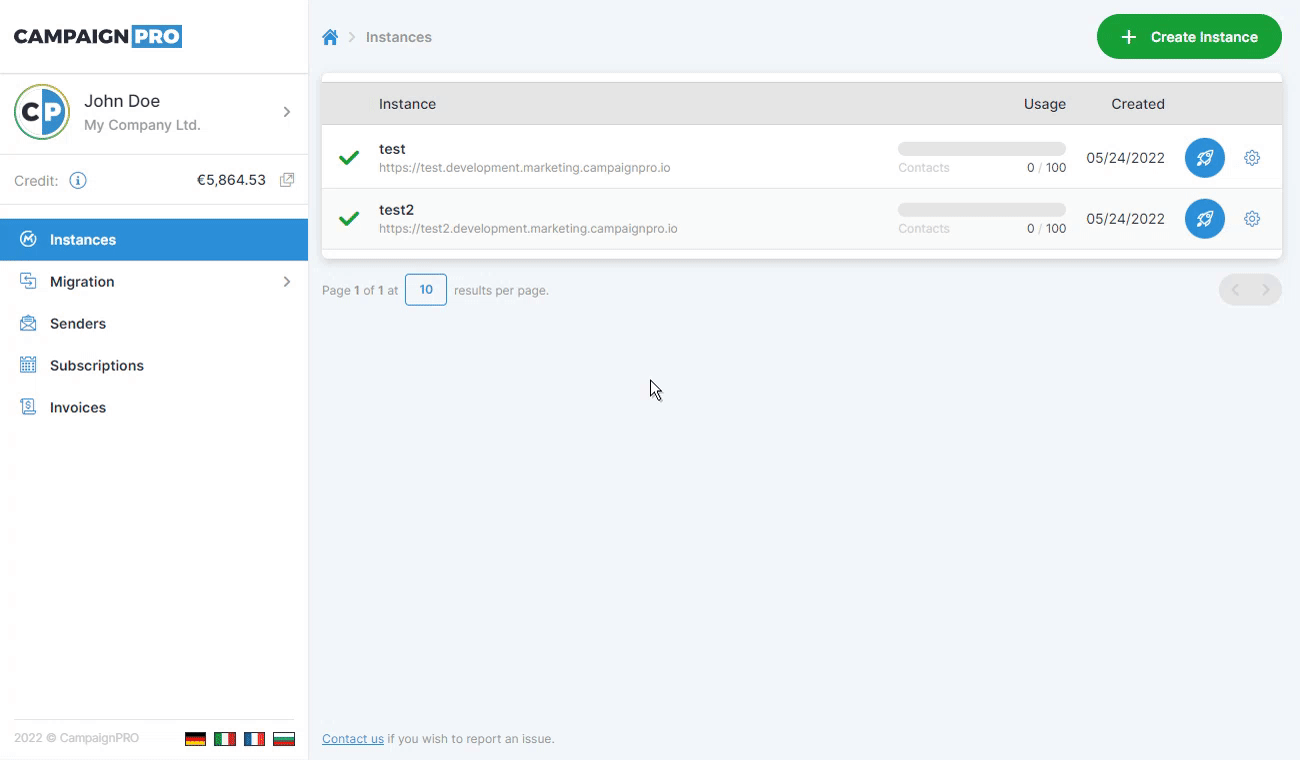#
Import
#
Introduction
An import migration is the process of importing Mautic resources from an uploaded file to a Mautic instance.
The uploaded file you import from is referred as the archive, the instance you import to is the target.
#
Mechanism
Importing is non-destructive and follows these principles:
- Resources that only exist in the archive are created on the target;
- Resources that already exist in the target are updated;
- Resources that only exist in the target are left as-is (not deleted);
#
Import
To import resources click on Migration in the navigation menu on the left, click Import and then click on the Create Import button in the top right corner of the page.
Select the target instance you want to import into, upload a previously exported ZIP archive and then click Create.
A new entry will be added to the table where you can track its progress.
You can only upload archives produced by the export migration feature.
#
Retry
If the migration fails you can click on the gearbox icon next to it and click on Retry to re-run it. If it fails again you should consider reaching out to: [email protected].
Don't worry, even if only some resources failed to import, the ones that were imported will be skipped.
#
Delete
Once the migration completes and you no longer need it, delete it by clicking the gearbox icon next to it and click on Delete.
#
Troubleshooting
Here's a list of common issues you might encounter and their solutions.
For security reasons all uploaded archives must be cryptographically signed verifying that they were generated by the export migration feature.
Unsigned archives will be rejected.
If you experience a problem not covered by the list you can always reach us at: [email protected].