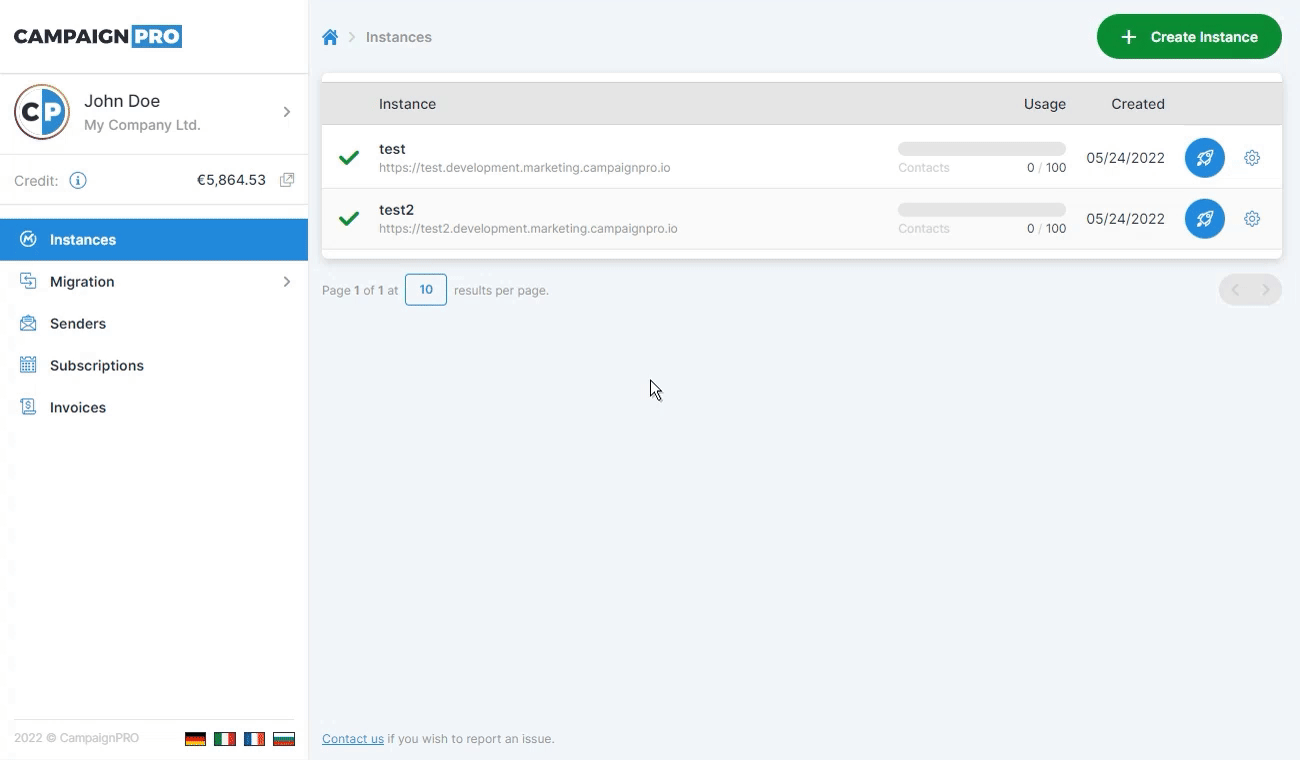#
Export
#
Introduction
An export migration is the process of exporting Mautic resources from an instance into a downloadable ZIP archive.
The instance you export from is referred as the source and the archive file you export to is the target.
#
Export
To export resources click on Migration in the navigation menu on the left, click Export and then click on the Create Export button in the top right corner of the page.
Select the source instance you want to export from, the resource types you want to export and then click Create.
A new entry will be added to the table where you can track its progress.
#
Retry
If the migration fails you can click on the gearbox icon next to it and click on Retry to re-run it. If it fails again you should consider reaching out to: [email protected].
#
Download
Once the migration completes successfully you can download the generated archive by clicking the gearbox icon next to the migration, and then clicking Download.
The downloaded ZIP archive will be cryptographically signed, so that it can be imported into instances at any point in the future.
Do not modify the downloaded archive as that will break the signature, and it will be rejected during importing.
#
Delete
Once the migration completes and you no longer need it, delete it by clicking the gearbox icon next to it and click on Delete.
This will also delete the generated ZIP archive, and you will not be able to download it afterwards.